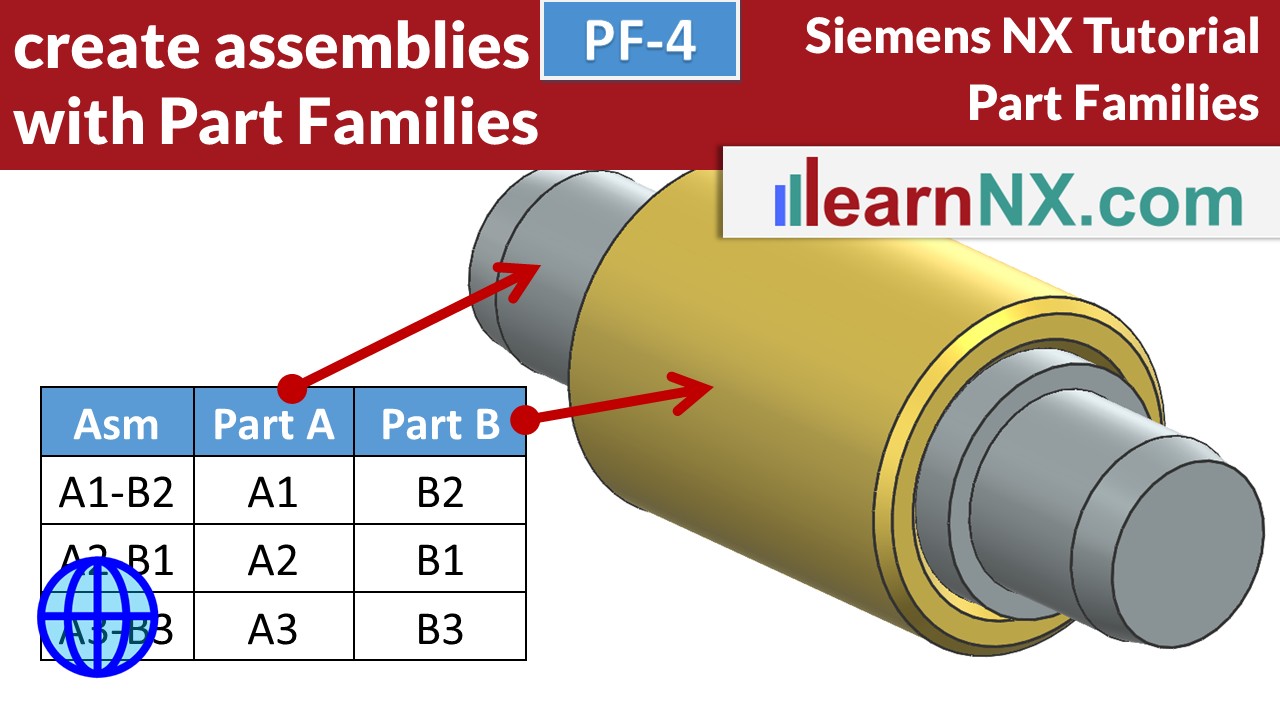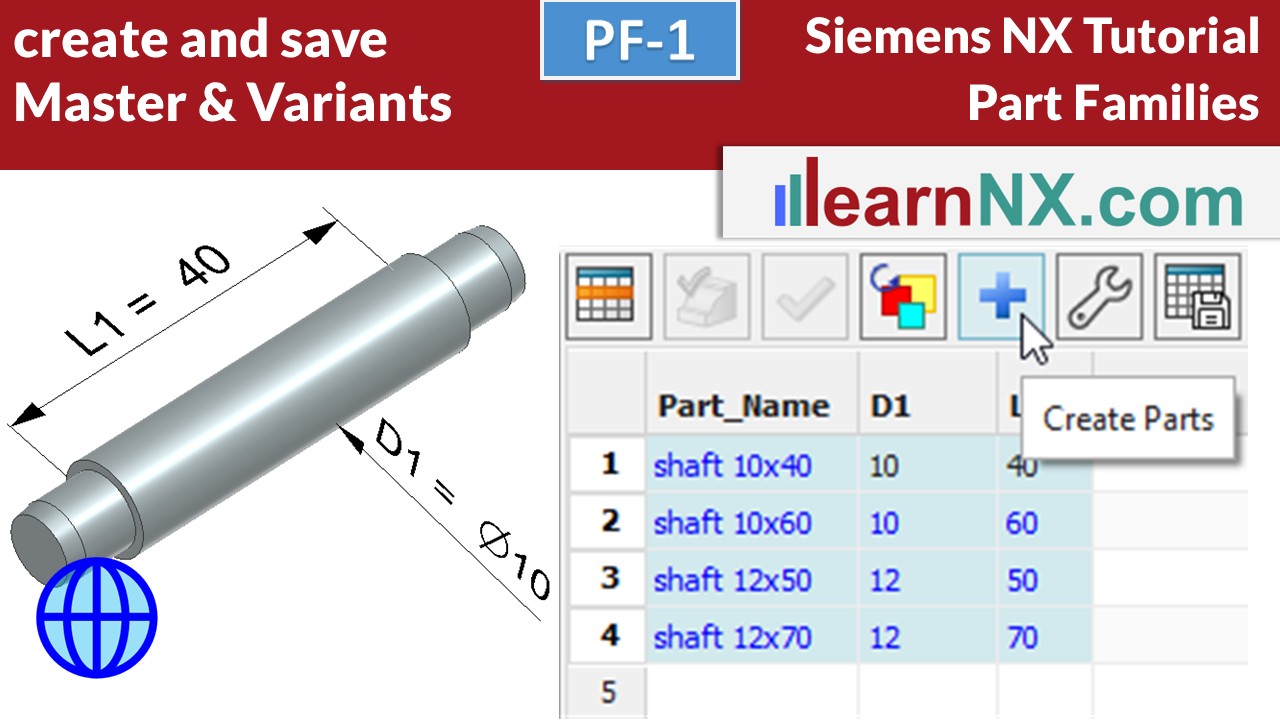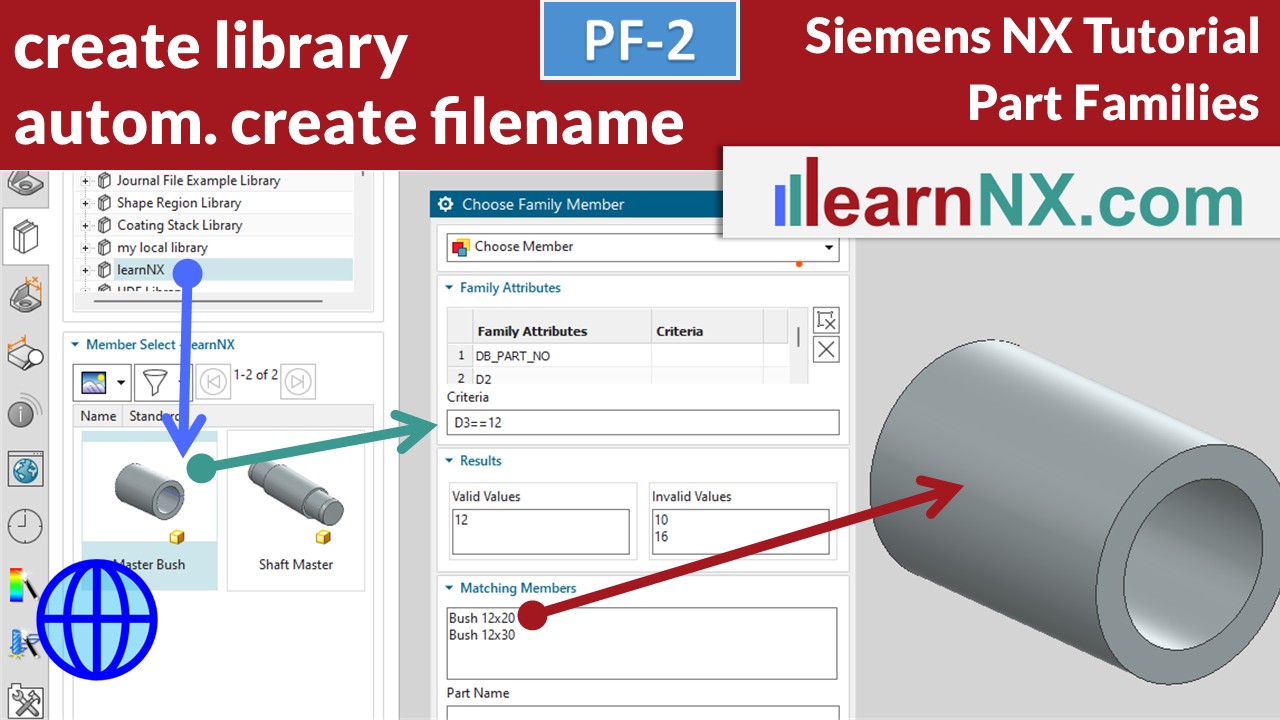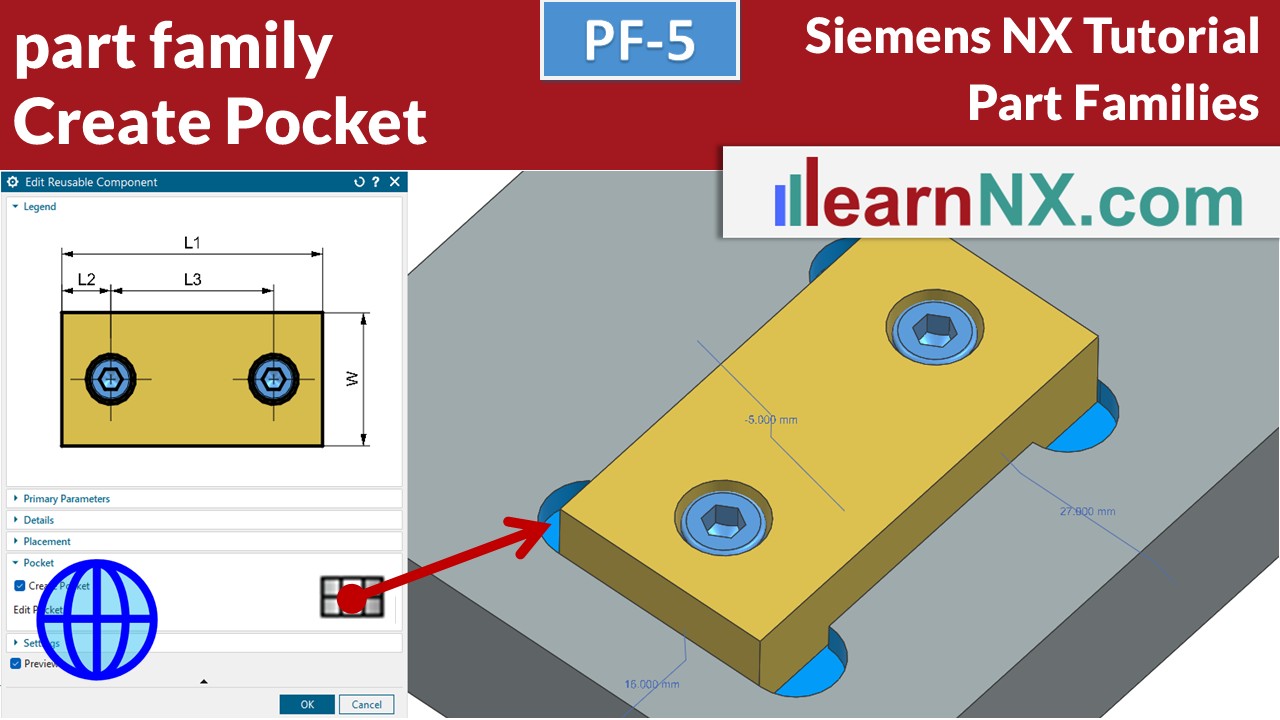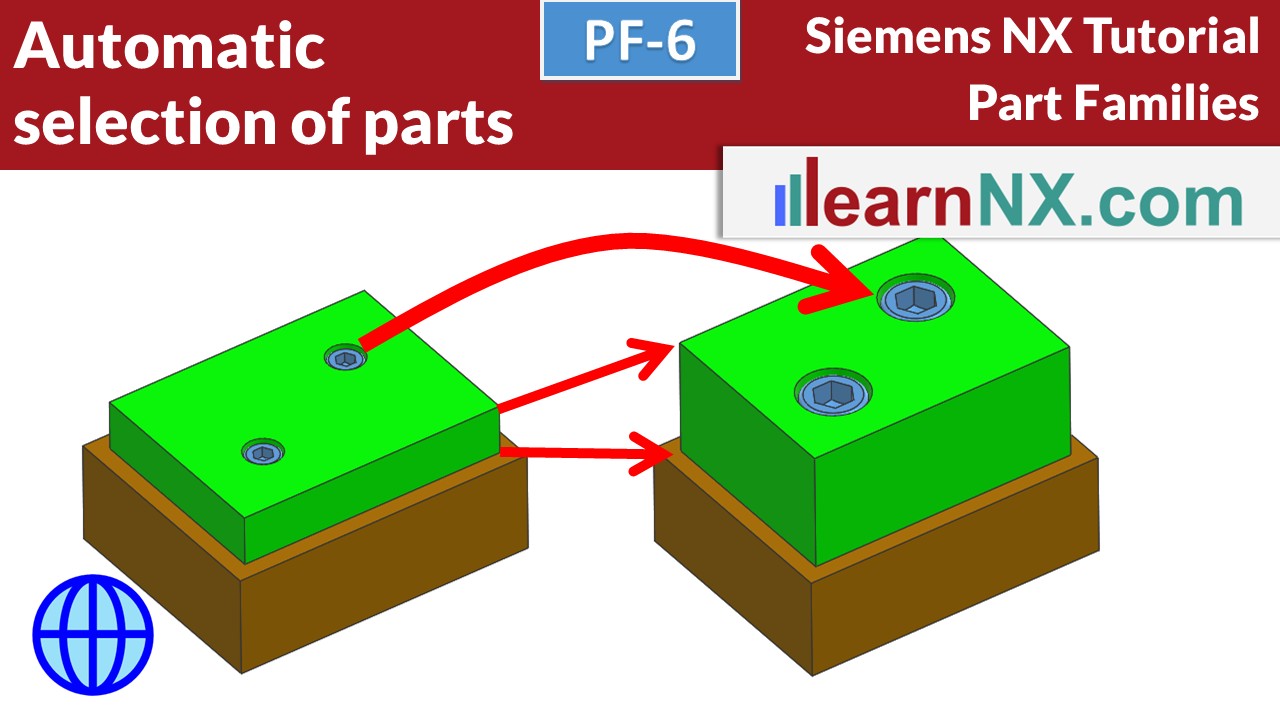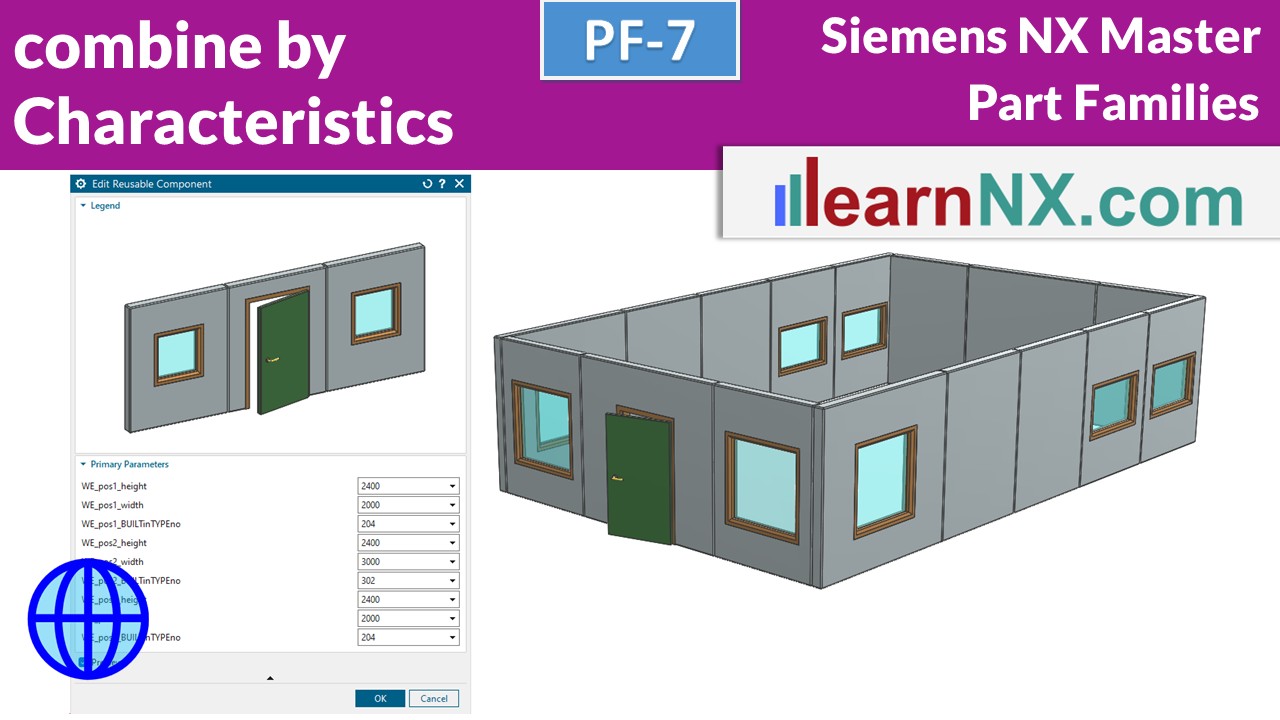PF-4 | Create Assemblies with Part Families
Configure assemblies easily via a table
Have you ever wished that you could just change a few filenames in a table and the parts in your assembly would be replaced? This is exactly what you can do with Part Families. And with “remember constraints” you can install the assembly in a predefined way. Pattern Component lets the number of copies follow the changing environment. And the size of the assembly can be replaced with a few clicks.
Lesson 05
From 08
All lessons - Siemens NX Tutorial - Modular Design
MD-1 | Siemens NX Tutorial - Modular Design
Modular design doesn't just mean changing parameters, but also geometries, work steps, components or assemblies.
Part families, feature templates, model-based definition and, of course, methodology can not only shorten development time, but also reduce production costs.
NX MD-1
No download
PF-1 | Siemens NX Tutorial - Part Families, create and save master and variants
The main topic "Modular Design" starts with the "Part Families" command.
This command allows you, to create variants of parts and assemblies, using spreadsheets.
The first course starts with a simple part that is to be created in different sizes. The storage locations for the master and variants are defined first. This is followed by the modelling of the master part, controlled by expressions.
These expressions are then entered into columns of a spreadsheet and filled with new values. In this way, variants of the master part in different sizes are created in a short time.
NX PF-1
The drawing for the lesson
Become a LearnNX member...
and start your tailored learning journey – practical, flexible, and without distractions. Your membership supports this channel, and the channel supports you.
PF-2 | Siemens NX Tutorial - Part Families, create library, create file name in Excel automatically
Create a library for your part families, global and local. Generate the file name in Excel automatically. Find the required size in the library. Create only the required parts
NX PF-1
The drawing for the lesson
PF-3 | Siemens NX Tutorial - Complete Part Families with KRX (knowledge-enabled parts)
With krx-files you can add preview images to your part families, and select parameters that are necessary for the selection of the variant, and thus simplify installation and replacement.
We also switch features on and off via the spreadsheet.
And we will control the material via the part family.
NX PF-1
The drawing for the lesson
PF-4 | Siemens NX Tutorial - Create Assemblies with Part Families
Have you ever wished that you could just change a few filenames in a table and the parts in your assembly would be replaced? This is exactly what you can do with Part Families. And with "remember constraints" you can install the assembly in a predefined way. Pattern Component lets the number of copies follow the changing environment. And the size of the assembly can be replaced with a few clicks.
NX PF-1
The drawing for the lesson
PF-5 | Siemens NX Tutorial - Create pockets for part families automatically
Part families can automatically generate the required installation space, such as holes and pockets. This makes modelling faster and safer, because when you move the part, the clearance moves with it. And if you select a different variant, the clearance automatically changes too!
NX PF-5
The drawing and part for the lesson
PF-6 | Siemens NX Tutorial - Automatic selection of parts
The more complicated the assemblies, the more important it is to select the required parts automatically. For example, by parameters or characteristics. And according to a rule created once, the right screws are then automatically selected.
NX PF-6
No download
PF-7 | Siemens NX Tutorial - Select, position and even create parts by characteristics.
Modular assembly design often fails because of the number of possible combinations.
This video shows a different way of combining parts and assemblies based on characteristics.
This allows easy selection, positioning and even automatic creation of parts.
NX PF-7
No download